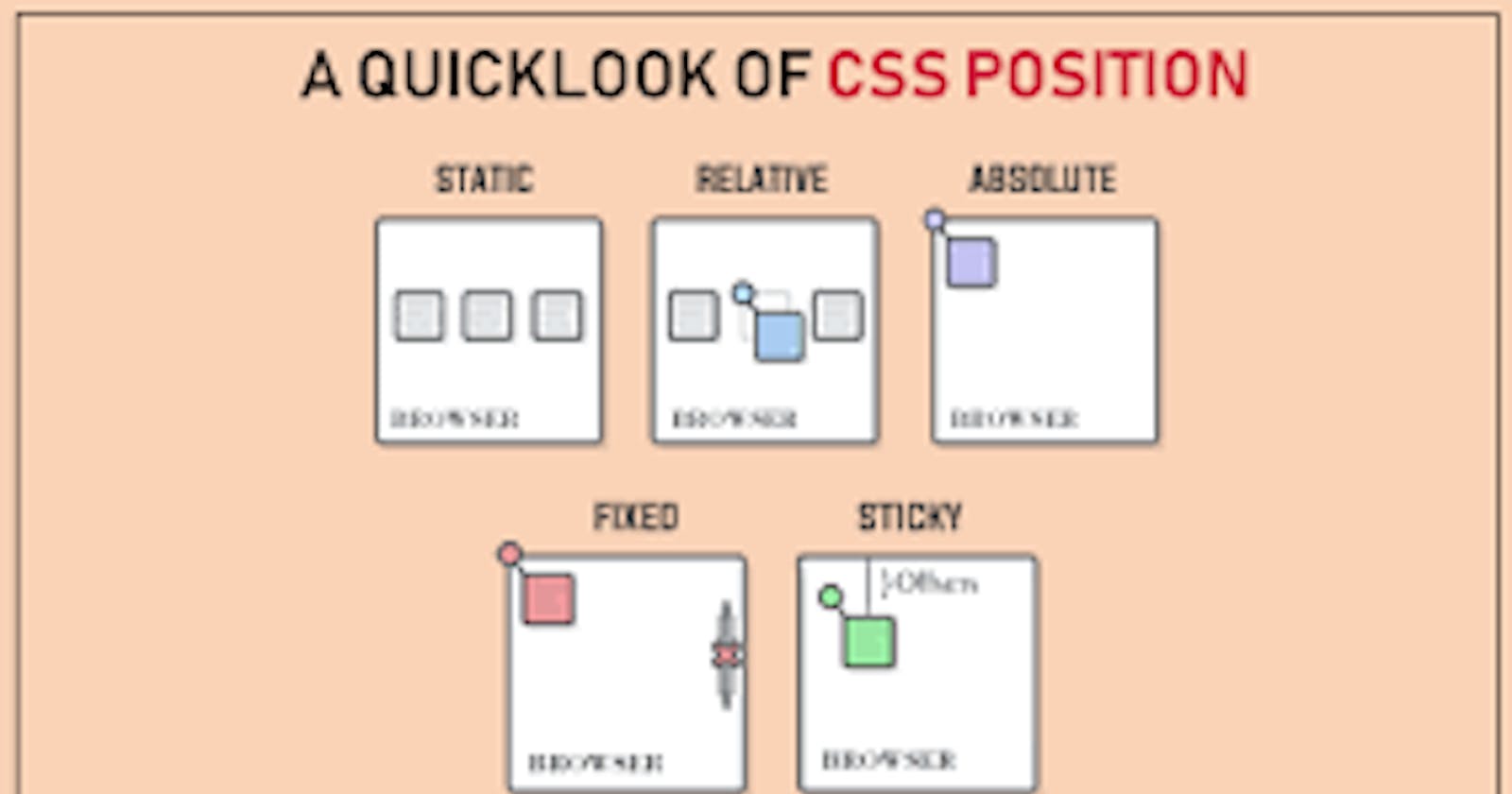An important concept to understand first is that every single element on a web page is a block. Literally a rectangle of pixels. This is easy to understand when you set the element to display: block; or if that element is block-level by default like a
Now that you are picturing every single page element as a block of pixels, we can talk about how positioning is used to get the blocks of pixels exactly where you want them to go.
Example:
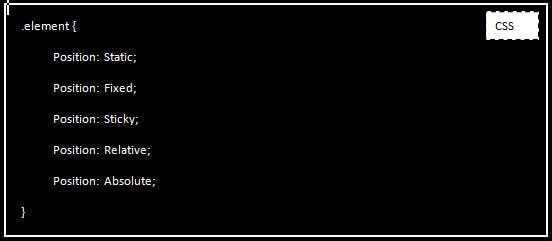
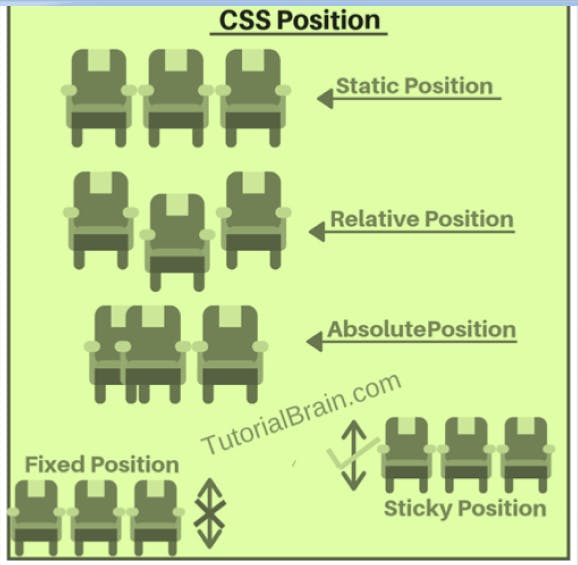
1. Static
This is the default for every single page element. Different elements don’t have different default values for positioning, they all start out as static. Static doesn’t mean much; it just means that the element will flow into the page as it normally would. The only reason you would ever set an element to position: static; is to forcefully remove some positioning that got applied to an element outside of your control. This is fairly rare, as positioning doesn’t cascade.
2. Fixed
A fixed position element is positioned relative to the viewport, or the browser window itself. The viewport doesn’t change when the window is scrolled, so a fixed positioned element will stay right where it is when the page is scrolled. This might be used for something like a navigation bar that you want to remain visible at all times regardless of the pages scroll position. The concern with fixed positioning is that it can cause situations where the fixed element overlaps content such that is is inaccessible.
3. Sticky
Sticky positioning is really unique! A sticky element will just sit there like a static element, but as you scroll past it, if it’s parent element has room (usually: extra height) the sticky element will behave as if it’s fixed until that parent element is out of room.
4. Relative
This type of positioning is probably the most confusing and misused. What it really means is “relative to itself”. If you set position: relative; on an element but no other positioning attributes (top, left, bottom or right), it will have no effect on it’s positioning at all, it will be exactly as it would be if you left it as position: static; But if you do give it some other positioning attribute, say, top: 10px;, it will shift its position 10 pixels down from where it would normally be. I’m sure you can imagine, the ability to shift an element around based on its regular position is pretty useful. I find myself using this to line up form elements many times that have a tendency to not want to line up how I want them to.
5.Absolute
This is a very powerful type of positioning that allows you to literally place any page element exactly where you want it. You use the positioning attributes top, left, bottom, and right to set the location. Remember that these values will be relative to the next parent element with relative (or absolute) positioning. If there is no such parent, it will default all the way back up to the element itself meaning it will be placed relative to the page itself.